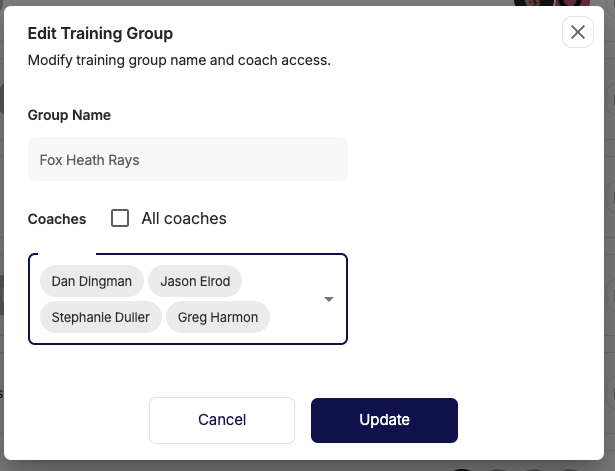Adding Coaches and Other Users to Your Team
When you are ready to add users to your account and subscription - (coaches, administrators, parent volunteers, board members, or any other staff) - You'll navigate to PEOPLE > STAFF in your menus.
Note: You must be an admin on the account with financial permissions to make these changes.

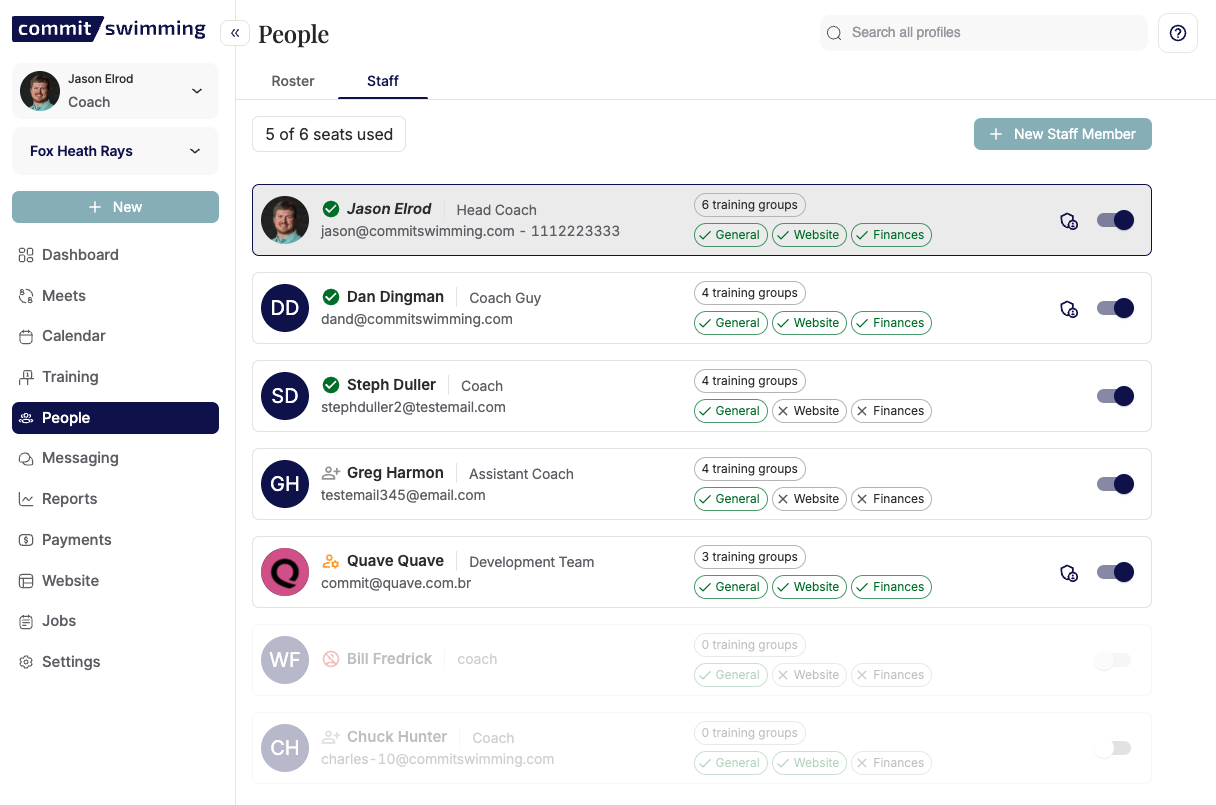
You'll click "New Staff Member" to add the user.
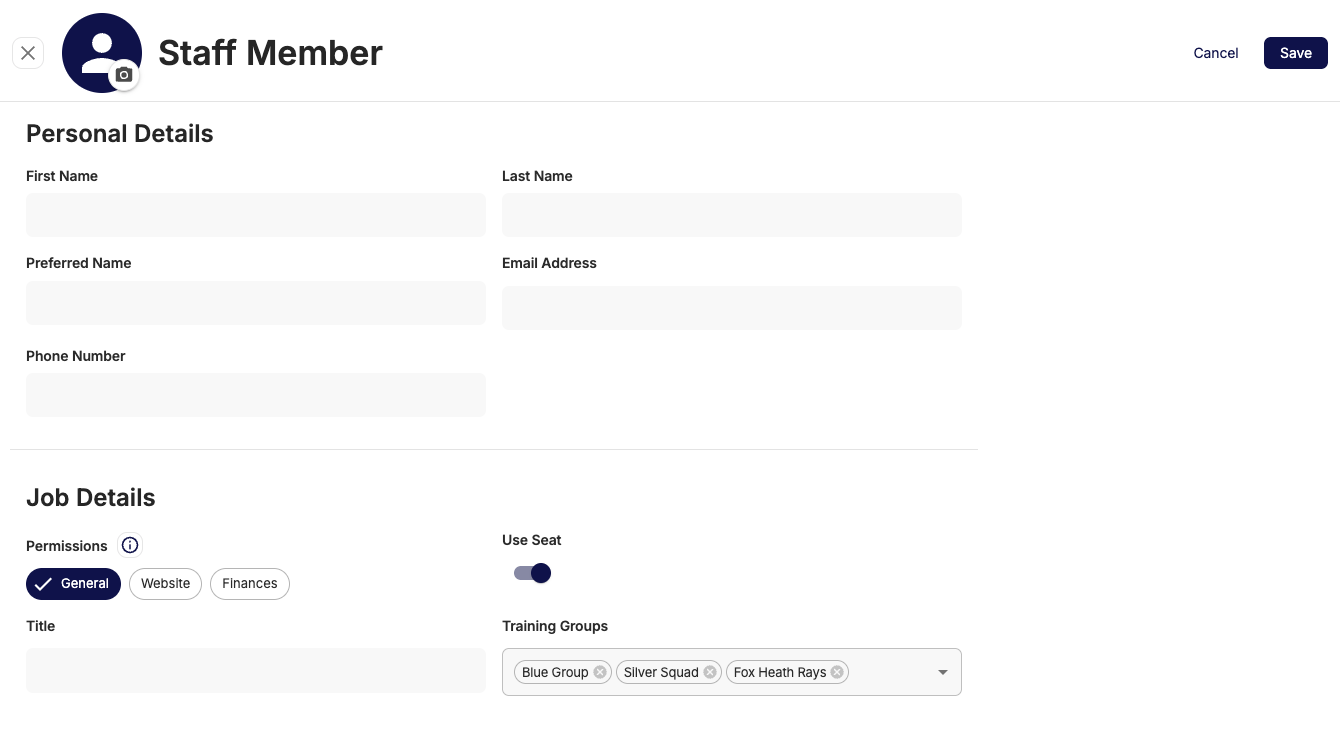
Add a profile image, type in their information, and set their permissions, and assign them to the training groups they will help manage (they can also not be assigned to any)
Learn more about permissions: HERE
You can see their status here next to their icon.
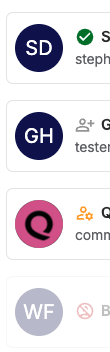
The Green Check Mark means they are connected and have an active account with a login. (They may already have an account set up from another team with this email - so they may show active right away)
The Gray Icon means they have an email on file, but you have not sent an invite for them to set up their log in yet.
The Orange Icon means they have been sent an invite and are waiting for them to complete their account set up.
The Red Icon means they do not have an email attached to their profile.
Once they are on the list - you can toggle on and off users from taking up a seat on your subscription:
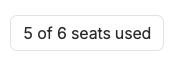

You can always manage who has access to which training groups by editing their profile under STAFF and updating their Job Details.
Note: By default, any new coaches will be added to all training groups mapped to the team
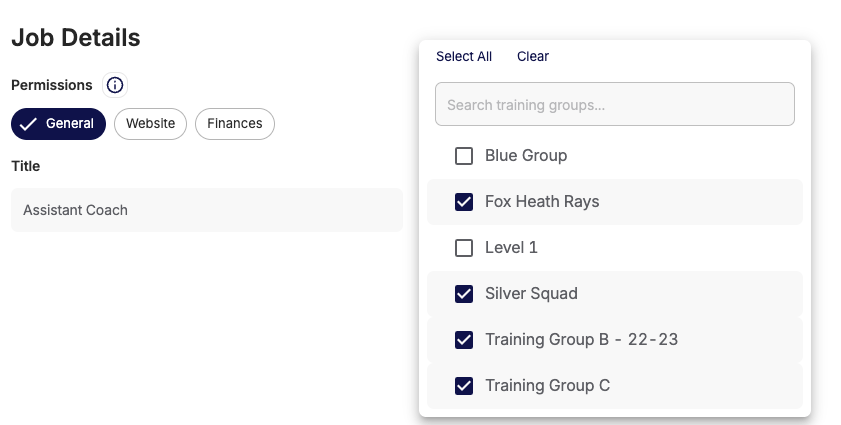
Or you can do this is under TRAINING > GROUPS and then click the EDIT button on the actions menu for each training group.
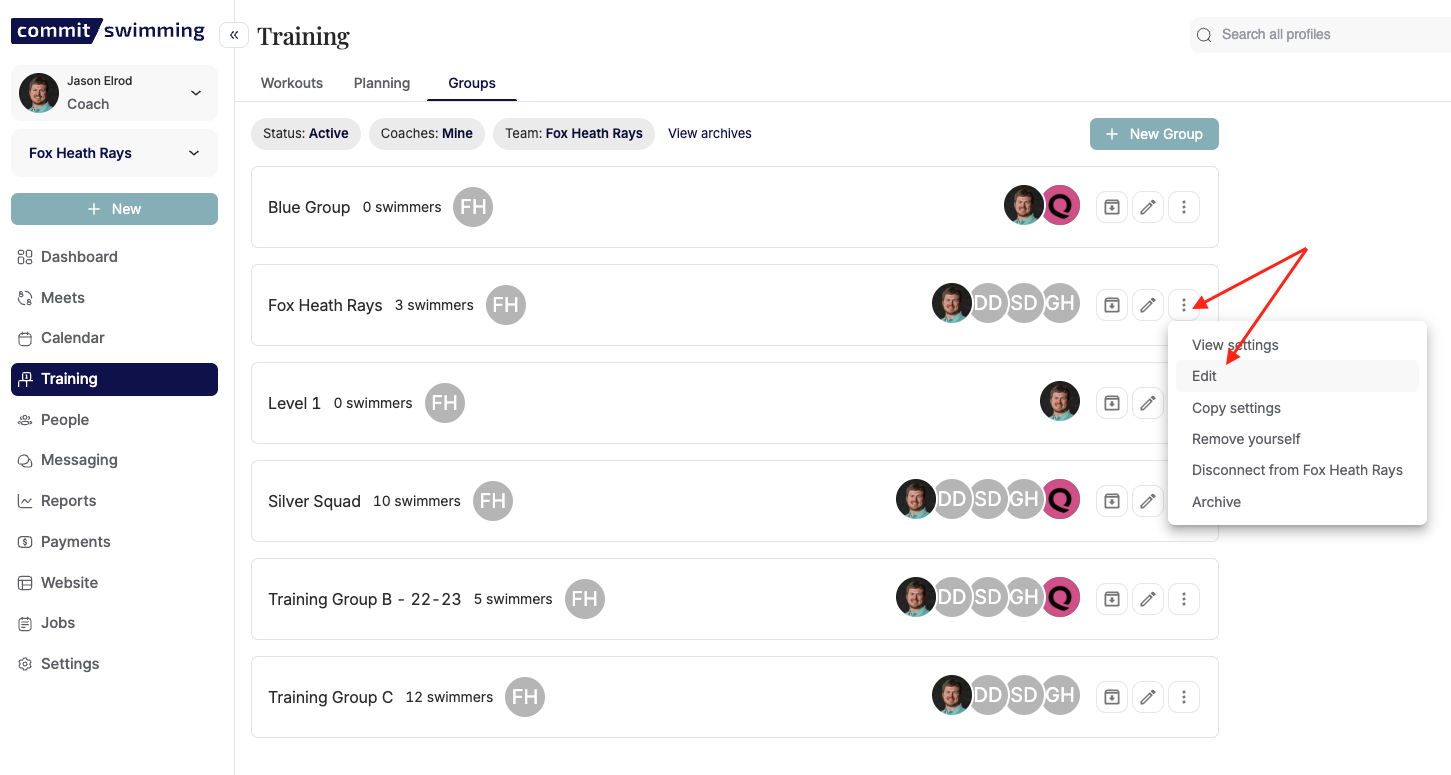
Then you can manage who to remove and/or who to add: