Meet Entries / Registration
If you need to open your meet that you've already created, you'll have access to edit and update information.
These steps will be the same whether you have an events file uploaded or not.
Meet Information
From the information tab, you'll be able to edit items like the meet's details, registration settings, entry rules, and billing settings.

Click the edit button on each section to edit the section.
Be sure to click UPDATE after you've completed inputting or updating the information.
Details

Here you can edit the name of the meet, the location, the meet course, the meet dates, description, and documents.
- The meet name will be dictated by the events file - but you can add or edit this to whatever you want to communicate to your members.
- The meet location will just provide an exact location name or you can input an address.
- The meet course sets the default course for the meet.
- The meet dates allow you to set the day(s) of the meet.
- Meet information allows you to add additional details or a description about the meet. This will be visible to all invited members.
- The documents allows you to add additional documents you want or need to provide to your members. (There is no acknowledgement features here - all documents are purely informational)
Registration Settings

The Meet Registration Settings allow you to set permissions, commitment type, allowing in meet messaging (i.e. notes), and setting the registration period.
- The permissions dictates who is allowed to enter athletes into events (this does not stop the ability of members to commit to or decline the meet)
- The commitment type allows you to choose if your members can commit to the entire meet or to individual sessions.
- For sessions, this will be dictated by the event files if you have it - otherwise you can create your own.
- The commitment notes allows you to turn on or off the ability to message with your members directly within the meet, not the messaging menu.
- Registration dates allow you to set the exact date and time you want the ability for your members to register for the meet (both commitment or otherwise)
- Coaches and Staff can still manage this after the registration period.
Entry Rules

The entry rules will allow you to dictate defaults entry settings for the meet like entry method, age up date, eligible times date, max session, relay, and combined entries.
- The entry method allows you to set which times are allowed from your swimmers' history based off the course/meet type it is from.
- The age up date allows you to edit or update the date at which your swimmers must have aged up by to be included in the next age group.
- Example: There is a meet scheduled for April 1, 2025. Megan turns 15 on March 15th, 2025. If the age up date for a meet is set as March 10th, 2025, she will only show as eligible for events 14 years old and under. But if the age up date is set to March 15th, 2025 or later - she will be eligible for events for 15 and over.
- Eligible times date allows you to narrow down available entry times based on when the time was achieved. Any times achieved after the set date will be eligible - anything prior to the date will be considered too old for entry.
- Max session entries allows you to set a limit for the number of entries a swimmer can be in per session.
- 0 means no limit
- Max relay entries allows you to set a limit on the number of relays a swimmer can be in.
- 0 means no limit
- Max combined entries refers to the total number of entries a swimmer can be in.
- 0 means no limit.
Billing Settings

The billing settings let you set prices for events, surcharges, or other team fees.
These prices and cost will be reflected in the REPORTS tab and the BILLING tab of the meet)
The prices listed here will be dictated by the events file, but you can edit and add custom team fees.
If an individual event or relay event prices says "Varies by event" this means the cost for the events is not the same for all events (You can review the EVENTS tab of the meet to see more about this)
If you make updates or changes to this section, it will be reflected for your members as long as their billing hasn't been generated yet. See more about this under the BILLING tab.
- Individual event prices dictate the cost of any event.
- If this section says "Varies by event" this means the cost for the events is not the same for all events (You can review the EVENTS tab of the meet to see more about this)
- Relay event prices dictate the cost of any relay - this will be split evenly amongst all relay members
- $20 relay fee will be split as $5 amongst a relay team of 4 swimmers.
- If this section says "Varies by event" this means the cost for the events is not the same for all events (You can review the EVENTS tab of the meet to see more about this)
- The athlete surcharge is a fee collected by the meet host as a onetime entry fee.
- The facility surcharge is a fee collected by the meet host as a onetime fee.
- Team fees can be set by you (or left empty) to collect additional fees for the meet not owed to the meet host.
- These fees do not show up under the REPORT tab- but will be reflected in the BILLING tab.
- You can come here and remove fees, add more, or edit them - this will auto update for all members that have no had any billing generated for this meet.
Meet Events
In the events tab, you can view the information about all the events from the events file you uploaded.
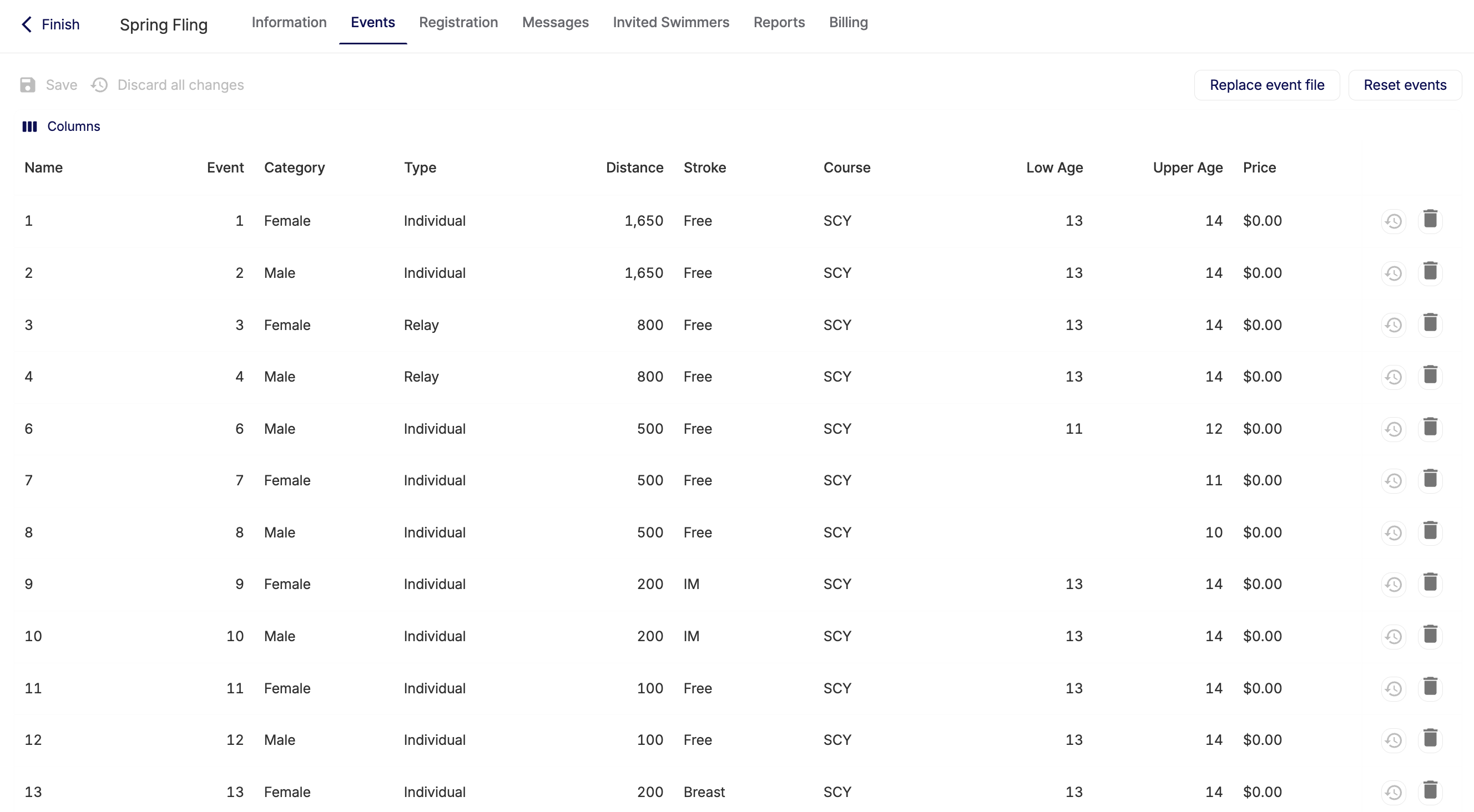
Or you can upload an events file for a meet you scheduled, but did not yet have a file for:
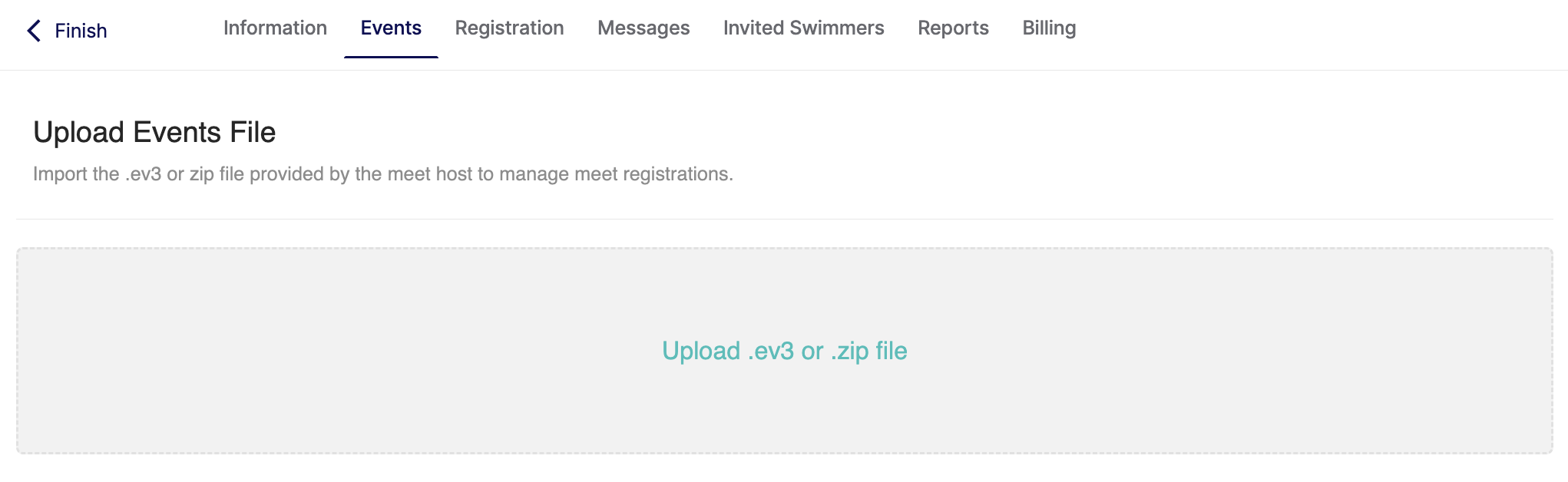
Customize your events view by toggling on or off different columns:

You can edit any of the information for each individual event or relay, as well as remove them.
While editing, any of your current changes you are making will highlight the event in yellow - and provide a way to undo the changes to that particular event.

Just be sure to hit SAVE after you are done editing (before you navigate away!) or your changes will not be saved. Or you can discard all the changes you were just making.

Have a new events file? Use the REPLACE EVENTS FILE button to upload it and see your meet updated automatically.
Or if you've made changes over the past couple of days, but need to go back to the default information from the file, you can RESET EVENTS which will restore the meet to the last updated file.

Meet Registration
Under Registration you will be able to view your swimmers commitment response to the meet and enter them into events!

Meet Commitment
First you can manage your swimmer's commitment to the meet - whether they are committing to the whole meet, individual sessions, or declining the meet.

Your members will always be able to set their commitment to the meet - regardless of your settings. But you can choose to update your commitment type from "by entire meet" to " by session" as found in the Registration Settings.
Unattached Swimmers
Need to set some of your swimmers as unattached for their meet entries? You can do so using the "Set Unattached" menu found under the actions button.

Then you can move swimmers onto your unattached list or off of it:

Your members will be easily identifiable as unattached for the meet.

Registering for Individual Events:
Note: The permissions for who can register is set under the Registration Settings permissions.
When you want to register for members for events, you can do this from two views using the VIEW TOGGLE

Let's first look at registering swimmers individually.

This list can be expanded in two ways:
The Detailed view allows you to see more information about each swimmers entries; The event, the day/session, and their entered time.
The Simplified view allows you to see how many events your committed swimmers are entered into.
You can also filter down the listed swimmers (or search their name) to focus on just specific groups of your members.

Click the "Detailed View" button to expand or click it again to go back to the "Simplified View"
Detailed View |
Simplified View |
|
|
When you click on a swimmers name, you'll see their meet registration information.

First you'll see their current entries in two spots - under their name will show a snapshot of all their entered events and relays (See more about relays below) and you'll see their Current Relays and Current Entries listed.
The current entries will allow you to see the entered event numbers and type, their entered time, and the day/session of the meet - as well as the option to remove them from the event.

Let's pause and look at the different ways the times will appear based on how they are in the system, entered, or selected for entry:
| SCY = Y | LCM = L | SCM = S | MANUAL | |
| REGULAR |
|
|
|
|
| BONUS = B |
|
|
|
|
| EXHIBITION = X |
|
|
|
|
| BONUS & EXHIBITION |
|
|
|
|
| SUPPRESS SEED = NT |
|
|
|
|
If you modify any entry by expanding it and making your selections for exhibition, bonus, suppress seed, assign heat and lane, manually enter a time, or change the time being used for entry.
(Any other times listed as NT means the swimmer has no time)

When looking at the available entries for a swimmer, you'll see any qualifying times listed in black, times that do not qualify listed in red, and any events with no times on filed as "NT" (Any events with specific qualifications will show NT as red too)

You can either find the event's qualifying times under the EVENTS menu or within the entry right along the top:

If you want to add the athlete to the event - click the add button.
Don't see your swimmer's times? This means they haven't been uploaded into the system.
If you are sure they have been and you can see them under the swimmer's performance history, please contact team@commitswimming.com for support.
Registering athletes by individual events:
The same process can be done in this view, except you'll look at each individual event.

The same rules apply for expanding the view or simplifying it:

or you can filter down by specific categories for the events:

When you click on an event, you'll see the time qualifications along the time, the entered swimmer, committed swimmers and you can add swimmers who don't meet the age qualifications if there are age limits for the events, and all other available swimmers who have been invited to the meet but have not yet committed (and you can quickly commit them to the meet from here too)


Just like with the individual events, you'll be able to modify any entries for a swimmer.

Relay Entries
To set up your relay teams and entries, toggle over to the Relay menu:


You can click EDIT on any relay events to add and edit relay teams.

When editing or creating a team - you'll be able to see all available swimmers and move them onto the team.

Meet Messaging
There are two ways to message members within a meet - Individual Messages or Group Messages.
Individual Messages
If you have selected the setting for the meet to allow "Commitment Notes" you will be able to send direct messages or notes within the meet to communicate with your members. This is different from sending a message within Commit's messaging feature.
To do this, navigate to the member's name on the registration list and click the "Messages" tab on their name to send a message.

When you send this message, the member will receive both a notification on their Commit portal to view the message and they will receive an email notification to log in and view the message.
This is an example of the email they will receive:
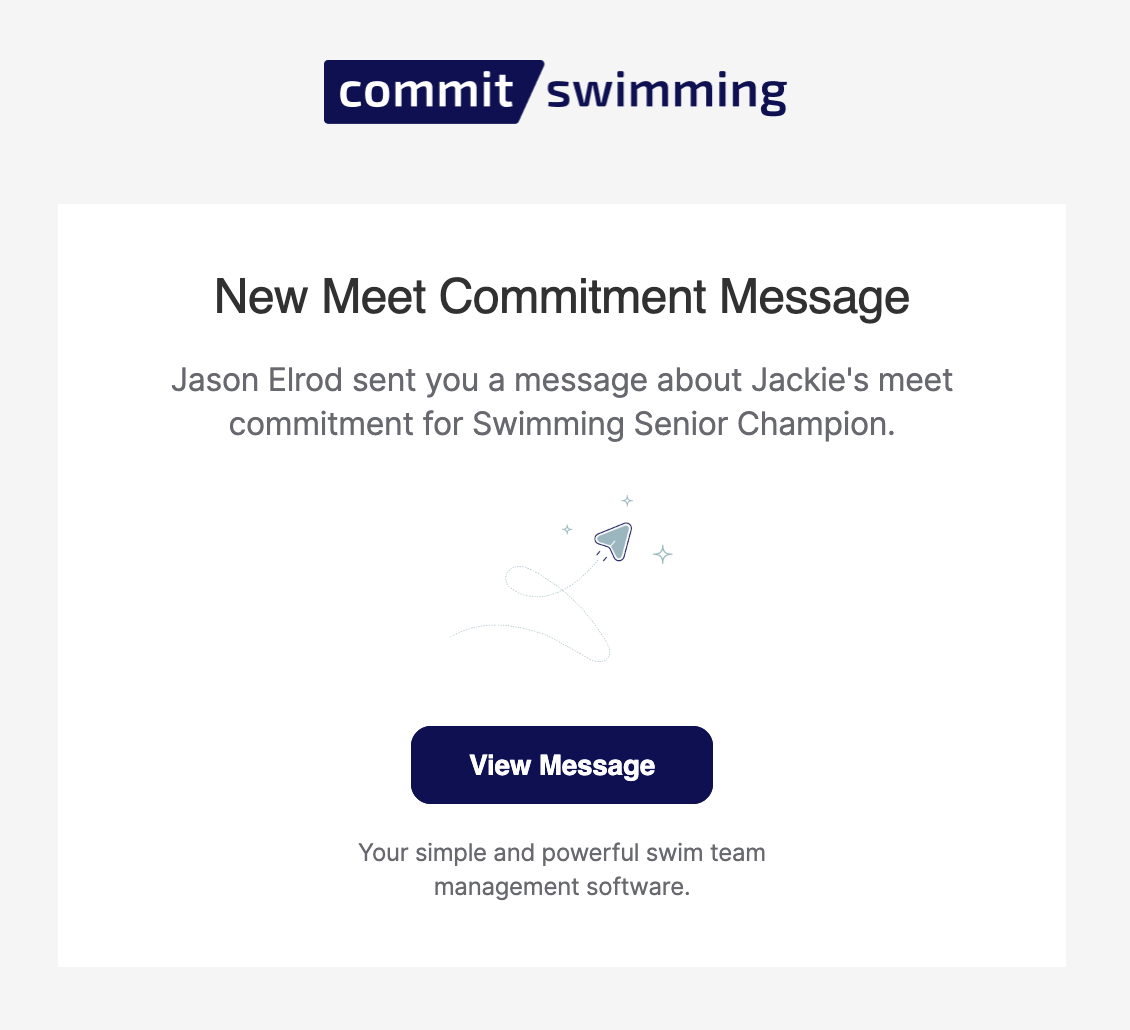
As you receive responses, you will be also receive a notification on your meets widget of your dashboard, notifying you about any unread messages.

When you open the meet, you can either navigate to the members name to see the unread message:

Or you can go to the MESSAGES menu of the meet to see a list of ALL messages you currently have going.

You can open the thread of the message here and review the response:

Then you can mark the message as read to clear the notification:

Then respond, back and forth as much as needed:

These messages are only visible within the meet, they are not found in the MESSAGES menu of any member or coach account.
Group Messages
To generate quick group messages to members of your meet, based off their registration status, you can do this under the REGISTRATION tab and use the "actions" button to generate these messages.

Entered Swimmers: This will include only members who are entered into events and relays.
Committed Swimmers: This will include only members who have committed YES to the meet.
Pending Swimmers: This will include only members who have yet to commit YES or decline NO.
Declined Swimmers: This will include only members who have declined NO to the meet.
Invited Swimmers: This will include all swimmers invited to the meet, regardless of their status.
These will not be kept within the meet, but will instead be drafted and stored under the full MESSAGE menu in Commit. It will auto fill in the recipient list of the message with the members you selected the status for.

Invited Swimmers
All meets require members to be invited to the meet, if a member is not invited to a meet they will not be able to see the upcoming meet or any registration information.
If there is a family with siblings and only one sibling is invited, the second/un-invited sibling will be unable to commit to or register for the meet (they will be given a message indicating this too)
Members who are invited DO NOT receive a message about their invite, this is a setting to determine who can or cannot see the meet, be registered for events, or view the meet information from their Commit account.
If you wish to send a message to anyone invited to the meet, follow THESE STEPS.
By default a new meet will automatically have your entire roster invited.

When setting up your meet, you can choose to keep this as is, or you can use filters to narrow down the members you wish to invite.
First unselect the entire invited members list and you will see "0 invited Swimmers"

Then using the filters you want, narrow down the list and select all again to invite only the visible swimmers.
|
|
If you need to see more profile/roster information to use, you can click the little gear icon to open the settings of the roster fields.


If you have already set up a meet, you need to update your invited list you can access it under the INVITED SWIMMERS menu of the meet.

Here you can perform all the same actions and un-invite members or invite new members.
NOTE: If new members join your team and are placed on your roster after the meet is created, they WILL NOT be invited to the meet automatically. You must go in and invite them.
If a member as no check mark next to their name, they are not invited but can be added if you choose (like Caitlin in the below example)
If a member has a check mark, this means they are invited and have not committed to the meet or registered for any events yet, so they can be uninvited from the meet (like Bryce in the below example)
If a member has a faded check mark, this means they have either committed or declined the meet and may even be registered for events. They cannot be uninvited until those registrations and commitments are removed. (like Lily in the below example)

Reports / Entry File
To generate your entry report and entry file, follow these steps.
Entry Report
To generate the entry report, from the REGISTRATION menu either click the "actions" button and select "Generate Entry Report"

This will take you to the REPORTS tab or you can just click this tab instead of using the "actions" button.

You can choose to filter your reports in a number of ways.
Order by Events or Swimmers.
Events will sort by all the events with registration, Swimmers will sort by your registered swimmers.

Show by Gender.
Both will show both male and female swimmers, Male will show only male swimmers, and Female will only show female swimmers.

Columns:
You can choose to have your report generated in one column or two.

Show Meet Report
You can choose to include the report of what your club owes the Meet Host or not. This will create a quick account of all athlete surcharges, event, relay, and facility fees that are part of the meet file you uploaded. This is at the bottom of the report if in cluded.

The Individual Entries will account for all event fees.
The Individual Athletes will account for all athlete and facility surcharges.
The Relay Entries will include all fees for relay events.
The Total amount will be the amount you owe the meet host.
Show Proof of Time.
This allows you show where the entered time for the swimmer is from.

If the time is from a meet's result file saved within Commit - it will show the name and date of the meet.

If there is no time added or the time was entered manually for the event, it will show "Manually Added" and any required proof will the responsbility of your club to provide.

Relays
You can choose to include the relays as part of the regular list of events or within a swimmer's list of events, you can choose to not include relays in the report at all, or you can choose to separate the relays.

Notes / Lines
You can choose to turn on extra space for notes to be hand written on a report, if printed. You can also choose how many lines you wish to include for space to write.

Filter By Session
You can choose to filter the report to the entire meet or a particular session. (Only sessions with registrations will show)

Add Split Times
You can select to include Split Times for any entered time if it exists in the system.


When you are ready and done with setting up your report the way you'd like - you can print the report to keep for your records or to provide to the meet host when also sending the entry file.

This will prompt your browser to use the print function where you can either print to any local/connected printers or you can choose to download it as PDF.
Entry File
When you are ready to submit your entry file to the meet host, go to your REGISTRATION tab for the meet and click the "actions" button. You'll see an option to "Download Entry File"

When you click this a .sd3 file will automatically download - this file should be accepted by your meet host.
If required, they may request a .zip file. You can do this by compressing the file on your local machine. Right click the file to either "compress" or "zip" the file.
MEET BILLING

General Questions
- Can coupons be applied to an invoice?
- No, you will just have to manually adjust the members invoice (adding an item to decrease the amount - see below)
- How can I run reports for the meets billing?
- You can always come to the meet billing page here to see the status of billing or export it as a CSV file (spreadsheet format) OR you can run a financial report and search just for this meet in the report. (see financial reports article for help)
- Will I be notified if there are any issues with billing?
- Yes, you will have a notice if any members have a failed or past due notice on their meet bill from with Invoice Report under your PAYMENTS menu. We recommend checking this report regularly.
- If an athlete is not registered for any events or relays, why are they on my billing list and have an amount?
- Because they committed to the meet, the system prepares for their billing by calculating your team fees and any surcharges from the meet. If you do not to include them, either remove them from the meet or do not run any billing for them.
- Do I have to run billing?
- No, you do not have to run billing if you intend to collect some other way or not to collect at all.
- What if I have other issues with billing in meets?
- Just contact us at team@commitswimming.com, we'll be happy to help out!
Regular Invoicing
If you elect to run your team's billing immediately, but sure your team doesn't have "Roll-up Invoice Items" turned on under TEAM SETTINGS) then follow the steps below.
You'll select all the members you wish to generate their billing for and select GENERATE DRAFTS.

This will change everyone's status to "DRAFT"

If you have the members pay the processing fees (under your TEAM SETTINGS) their total amount will update based off the member's default payment method. (If no method exists, it will use the credit card fees - the highest processing fee)
If you do not pass the fees on to your members, those fees will not be included in the total amount.
In this example we will be including processing fees
When you have siblings, their costs will be lumped together into one invoice.
This indication is made with a symbol next to their invoice status, that means it is linked with another athlete.

In this example, these three siblings are all included on one single invoice for a total of $255.92 that the family will pay.
Please do not confuse this with all three members are being charged $255.92 each.

If you need to delete an invoice or add an item you can click the ACTIONS button on a members invoice:

or when you have multiple members selected you can use the top bar actions items to do this:

Deleting the invoice will delete the draft and allow you to generate the draft again at a later date.
Adding the invoice item will allow you to increase or decrease the amount:
To increase add one or more invoice items:

To decrease add a negative amount:

When you are ready to run your billing, you have two options:
AUTOCHARGE
This will allow you to immediate finalize the draft invoice and charge the members default payment method.
SEND INVOICE
This will finalize the invoice, but send it to the member in an email. They will then have to pay for the invoice using the link in the email OR log in to their Commit account and pay for the invoice from their payments menu.
You can make these choices on an individual members invoice:
Charge will autocharge.
Send will send an invoice.

Or you can select multiple members at once and use the top bar options:
"Finalize & autocharge invoices" will autocharge.
"Finalize & email invoices" will send an invoice.

If you choose to send the invoices, you can choose to come back later and charge the member - but you have to do this individually.
You can also choose to VIEW, VOID, RESEND, or MARK AS PAID for any open invoices.

As the invoices are paid, the status will change to PAID with a link to view the invoice it was included on. If anyone is paying by ACH or Bank Transfer - their status may show as "PENDING" for a few days while it processes with the bank.

If you do not want to run the billing now, but wish to have it roll up into the member's future billing, please DELETE the invoices BEFORE you finalize them, change your team settings (you can turn it back off right after you run the billing for your meet if you want), and then come back here to run the billing following the steps below.
Rolled-up Invoicing
If you elect to run your team's billing with rolled-up invoice items (under TEAM SETTINGS) this means the billing will not run immediately - but instead will be billed with the member's next billing cycle, or if they do not have a regular billing cycle it will charge on the first of the upcoming month.
You'll select all the members you wish to generate their billing for and select GENERATE DRAFTS.

This will change everyone's status to "ROLLED UP"

You will see this show up under someone's billing account (just click their name) in the ROLLED UP INVOICE ITEMS section.

If you need to delete an invoice or add an item you can click the ACTIONS button on a members invoice:

or when you have multiple members selected you can use the top bar actions items to do this:

Deleting the invoice will remove the rolled up items and allow you to generate the draft again at a later date.
Adding the invoice item will allow you to increase or decrease the amount:
To increase add one or more invoice items:

To decrease add a negative amount:

As the invoices are paid, the status will change from ROLLED UP to PAID with a link to view the invoice it was included on.

For an individual member, if you want to run their bill right away - you can go into their billing account and select the option to INVOICE PENDING ITEMS NOW.

If you do not want to run rolled up invoices, please DELETE the invoices, change your team settings (you can turn it back on right after you run the billing for your meet if you want), and then come back here to run the billing following the steps above.
If you have any issues or questions, please contact us at team@commitswimming.com
























