Registration Programs - Seasonal
Seasonal Programs are a great option for short term programs (i.e. 4-5 months or less)
What it provides:
- The Option to create one or more groups with different fees that will assign to your training groups.
- The option to pay for the full program up-front
- Set up recurring monthly installments to pay for the program
- The ability to apply one-time additional fees for all registrants or only new registrants.
- The ability to schedule registration dates and program dates
- Add Documents for informational purposes or waivers to be acknowledged during sign up
- Custom roster information and questions can be answered and collected during registration
STEP 1 - CREATE YOUR TRAINING GROUPS
- Creating your training groups is an important step for building your registrations.
- Please follow the steps here to create those groups - CREATE TRAINING GROUPS
STEP 2 - CREATE A NEW PROGRAM
- Navigate to the PAYMENTS menu, click the PROGRAMS tab, and select the "CREATE NEW PROGRAM" button

STEP 3 - SET YOUR BASIC INFORMATION
- Set your Program Name
- Choose if your will have multiple groups or not
- If you only have one group
- Your program name will also act as your registration group.
- If you have multiple groups
- Your program name will be used to organize
- Each group will have it's own name
- you can have up to 10 groups in one program
- You can write a description for each group
- If you only have one group
- Assign your registration group(s) to their respective training groups.
- You can have multiple registration groups be assigned to the same training group.
- Choose if you wish for your members to be Prompted for USAS registration during registration for.
- This is for USAS clubs only (we do not have other organization registrations, yet)
- If this is on, your member will be redirected to USAS where they will either have to register if they are new or sign in to ensure their registration is current.
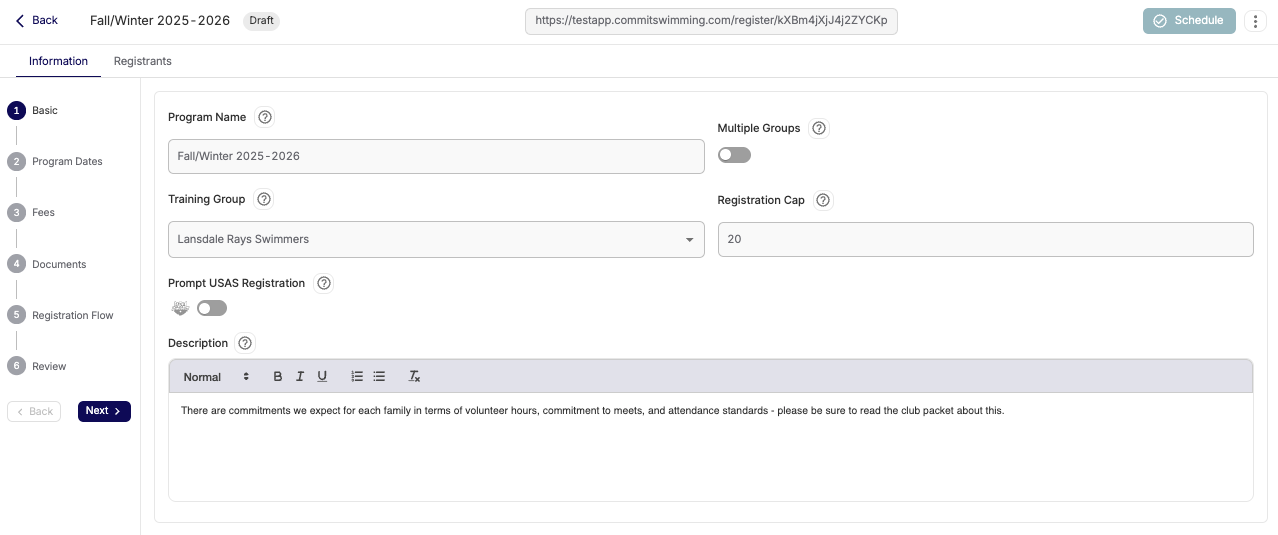
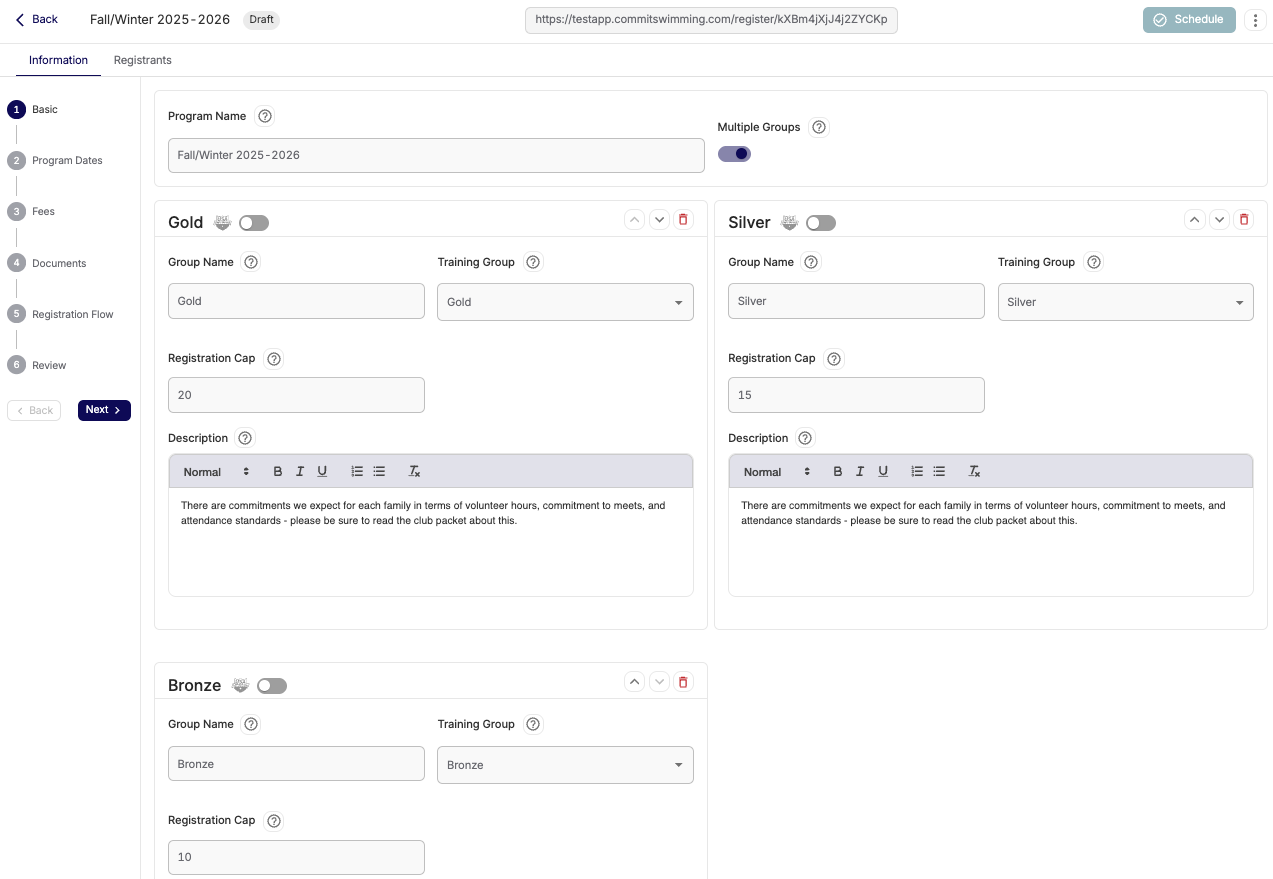
STEP 4 - SET YOUR PROGRAM DATES

- Choose SEASONAL
- This means your program will have a set registration period
- As well as a specific start and end date
- Decide where you want to allow for registrations to happen while in season
- With this on, you'll have a private link you can share after the registration period is over.
- With this OFF, the program will have to have a new registration period set to allow registrations after it is over.
Set your program dates - the time frame your program actually runs from.

- And you'll set the exact start and end dates for your program, including a time for registration to start and end.

STEP 5 - SET YOUR FEES
- Select whether you choose to collect payments with Commit or not.
- If yes, you'll be able to run billing with our third-party billing system STRIPE
- Our recommendation is to keep this off, as the goal is to gather information for your members and manage billing.
- If this is off, it means new members will be prompted to include a payment method that will be added to their profile and, if automatic payment is turned on, their billing will begin immediately.
- If this is on, the member will not have to add a payment method as part of registration and an open invoice will be sent to the user, if automatic payment is turned on.
- Set your Group, or Groups', Program Fee:
- The program fee will be the FULL amount you wish to charge for the entire length of the program/season.
- Set your Payment Options
- You'll have a couple of options for setting group pricing, depending on your group set up:
CLICK THESE LINKS FOR VIDEOS:
- INSTALLMENT PLANS
- Your installments are calculated based off the amount of months you choose to charge and full program fee.
- To calculate proration, the program fee will be broken down into a daily amount for each month (based off how many days in a month)
- Your installments are calculated based off the amount of months you choose to charge and full program fee.
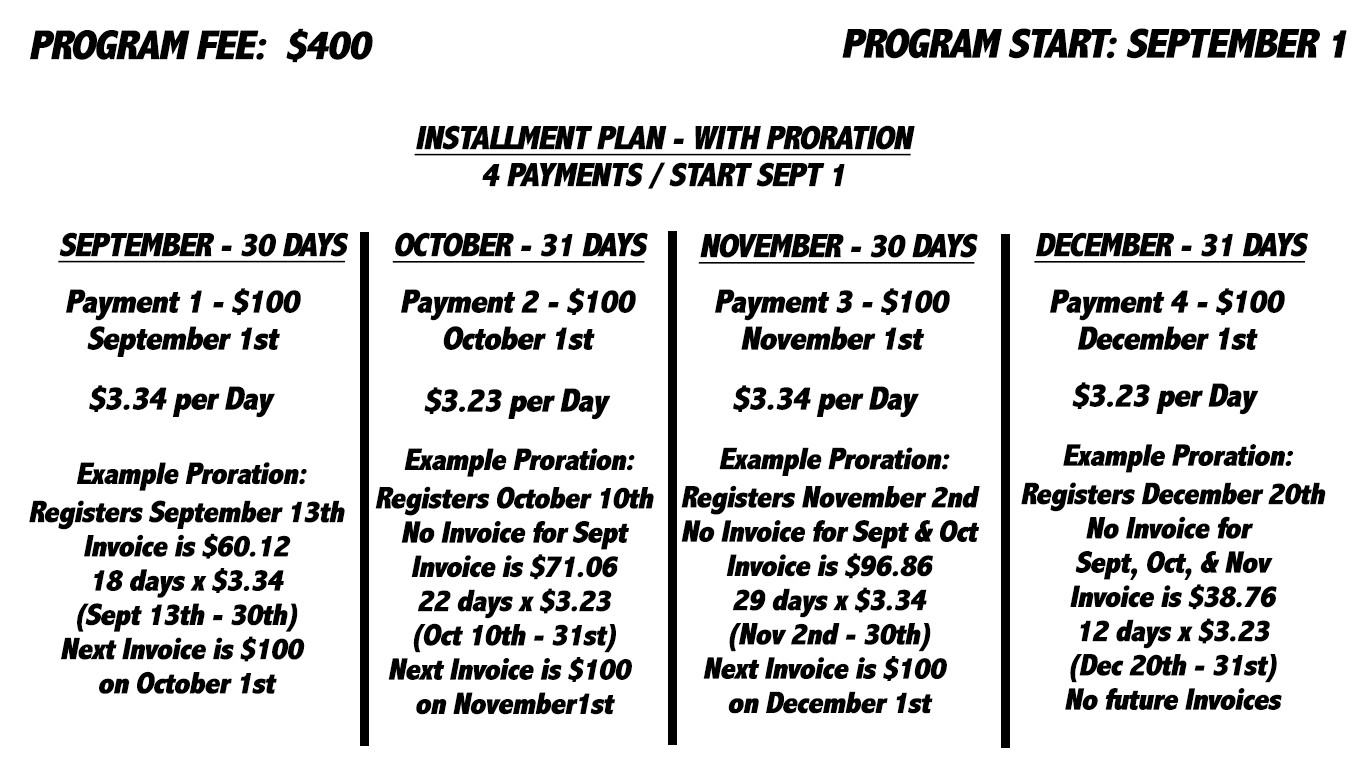
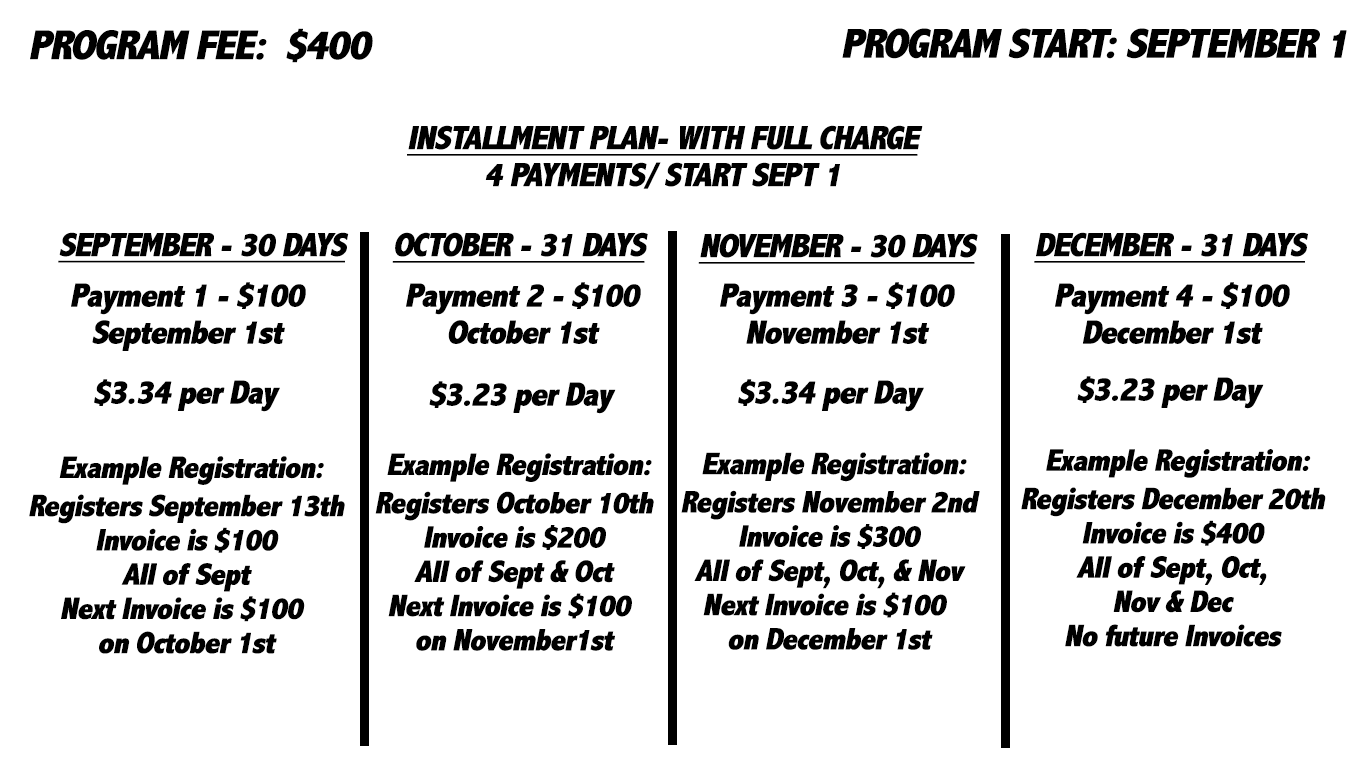
- Upfront Payments
- Your Upfront Payments are calculated based off the full program fee.
- To calculate proration, the program fee will be broken down into a daily amount for each month (based off how many days in a month and then how many days in the program)
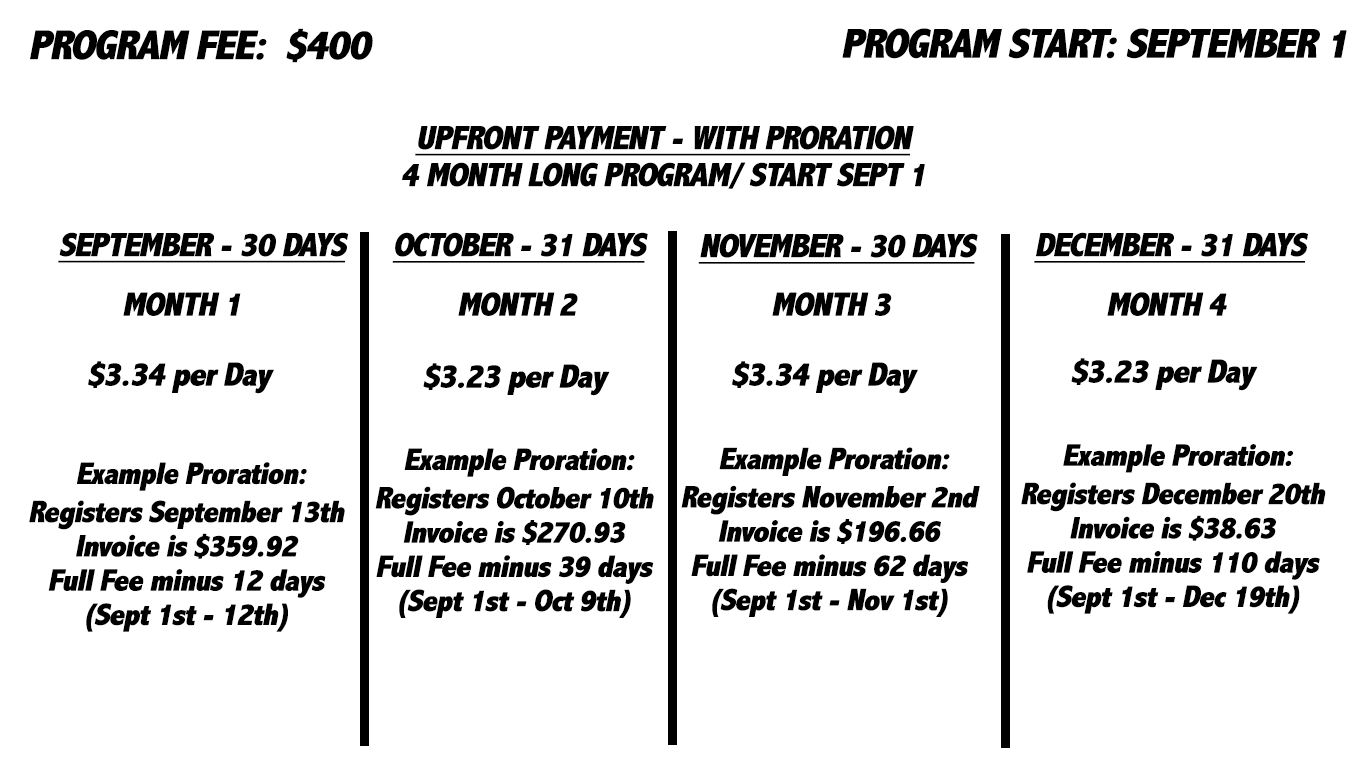
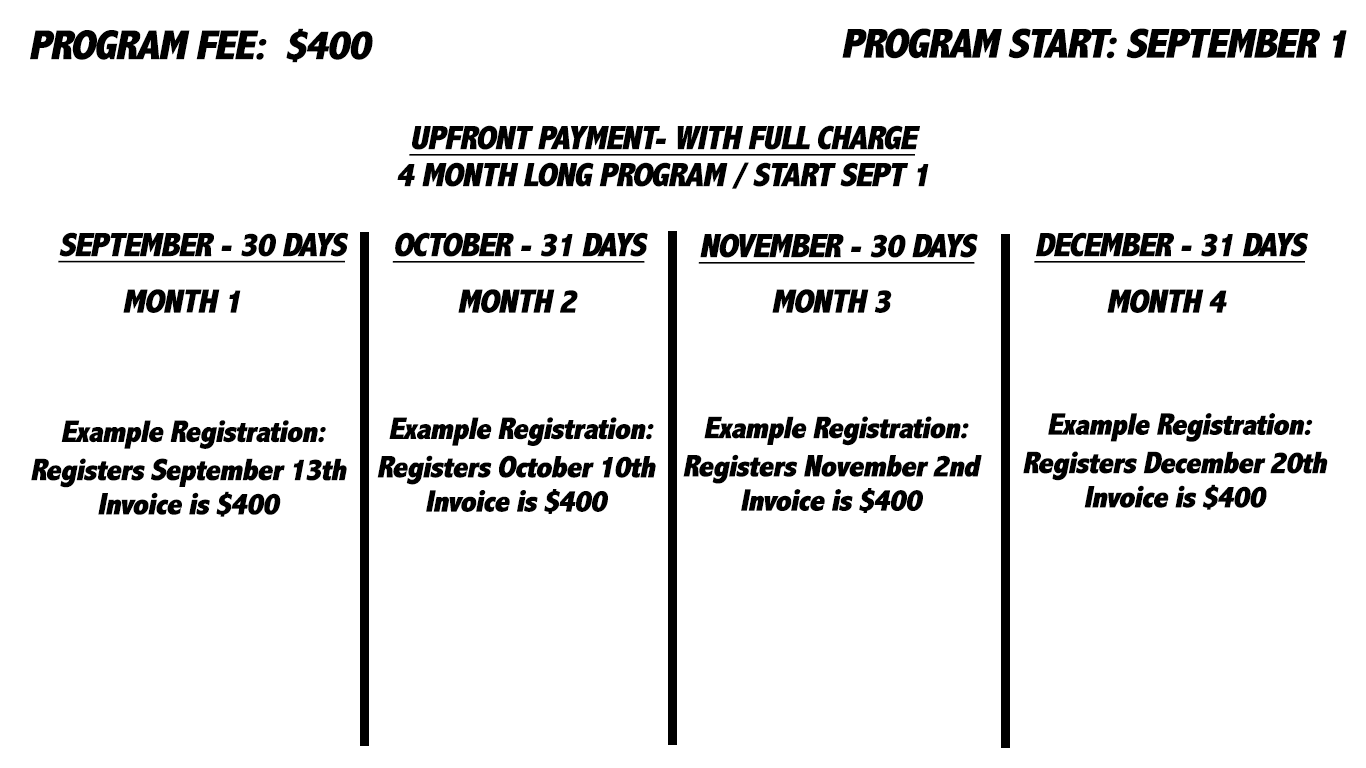
- Set any Additional Fees

- All Members - all registrants will be billed
- New Members Only - only new members, who are not on your active roster, will be billed
- All additional fees are paid only once upon registration - these do not recur
- Add as many fees as you need

STEP 6 - SET YOUR DOCUMENTS
- Add up to 10 documents per program
- All documents apply to all groups
- If you need more customizable registration flows per group:
- Please consider creating a different program for each group.
- Or label documents clearly for which group they apply to
- If you need more customizable registration flows per group:
- All documents apply to all groups
- There are two document types:
- INFORMATIONAL
- These are documents that provide information to members, they can be accessed anytime after registration
- WAIVER
- These are documents that will prompt members to VIEW and ACKNOWLEDGE the documents prior to registration being complete.
- MEMBERS CANNOT REGISTER WITHOUT CLICKING THE BUTTON TO ACKNOWLEDGE EACH INDIVIDUAL DOCUMENT
- This is not an e-signature. If you require signed forms, please either consider using a service for document signing or labeling the document title with instruction to "PLEASE DOWNLOAD, SIGN, AND RETURN"
- These are documents that will prompt members to VIEW and ACKNOWLEDGE the documents prior to registration being complete.
- INFORMATIONAL

STEP 7 - SET YOUR REGISTRATION FLOW

Athlete Information

- You can choose some information you'd like to include for the athlete(s) when registering - and make some of them required if you need them.
- Some items you cannot turn off - as they are requirements for the profile.
Parent Information

- You cannot change the parent profile requirements
- But you can turn off the parent profile all together - this is great for Masters clubs or older swimmer programs that do not require a parent to access the system on their swimmers behalf.
Additional Information

- You can choose to include additional questions or prompts for information that you need or turn off this step all together.
- In including them, you have a few option for how to add these:
- If you check no boxes, the question will not appear during registration. (This list pulls from your entire club's Roster Info section)
- If you check "INCLUDE IN REGISTRATION" it will prompt the member to type an answer during registration, but will not require they fill in an answer.
- If you check "REQUIRED" they will not be able to complete the registration without submitting an answer.
- These can be created and edited under your team settings in the ADVANCED menu (for those who have the proper account permissions)
- These questions can be text, single answer dropdown, or multiple selection checkboxes.
- The answers here will show under active roster profiles for the athletes.
- It can be exported as part of a roster export into a spreadsheet.
In the above example:
- Doctor Phone# will be not prompted.
- Allergies will be prompted, and is required to fill in
- Shirt Size will be prompted, but not required to answer.
Documents

- If you do not have any documents to review or acknowledge, you can turn this off all together.
- Or if you do have documents, but want to disable it for now you can also turn it off here.
Emergency Contacts

- You cannot change the emergency contacts information requirements.
- But you can turn off the need to collect an emergency contact all together.
Address Information

- You cannot change the address information requirements
- But you can turn off the need to collect the address information all together.
STEP 8 - REVIEW AND MAKE IT LIVE
- Once you are done, you can review and return to any section to make changes.
- Then when you are ready, you can click MAKE IT LIVE to open registration.

COMPLETED!

Once your program is live, you can share a registration link from the top of the program view:

Or you can access it form the main programs screen, but clicking the three dots next to it (the ACTIONS menu) and select Copy Registration Link:

If you're registration dates are in the future, you program will be scheduled. You can still share the link, but no one will be able to start registration:

If you're registration dates are current, you program will open for members to register immediately:

If you're registration dates are in the past, you program will show with the program dates. You an still share the link, but if you do not have the "allow in-season registrations" option turned on, the link will not let anyone registeR)

One the program is complete it will be moved into the PAST programs under your program filters.

You can also do a few other tasks - either from the main programs screen or from within the program settings itself:


- Show Registration Link / Copy Registration Link
- This, along with the PREVIEW button, allow you to copy the link and see the link to share for registrations.
- PLEASE ALWAYS USE THIS TO SHARE THE REGISTRATION
- DO NOT COPY THE URL FROM YOUR BROWSER, ONCE YOU BEGIN A REGISTRATION THAT URL BECOMES UNIQUE TO YOU (OR EACH USER)
- Edit Program
- This will allow you to make changes and edit the program or groups.
- It will not stop billing for any current/active members
- It will close down registration for any members who wish to sign up
- Duplicate
- This allows you to make an exact copy of this program, minus the registrants list.
- This is recommended when starting a new season or yearly registration.
- Archive
- This will move the program into an archived state so you can reference it, but it is no longer active.
- This will close the registration, stopping any one else from registering.
- You will be unable to archive if you still have any active billing in the group - if you encounter any issues please contact us at team@commitswimming.com
